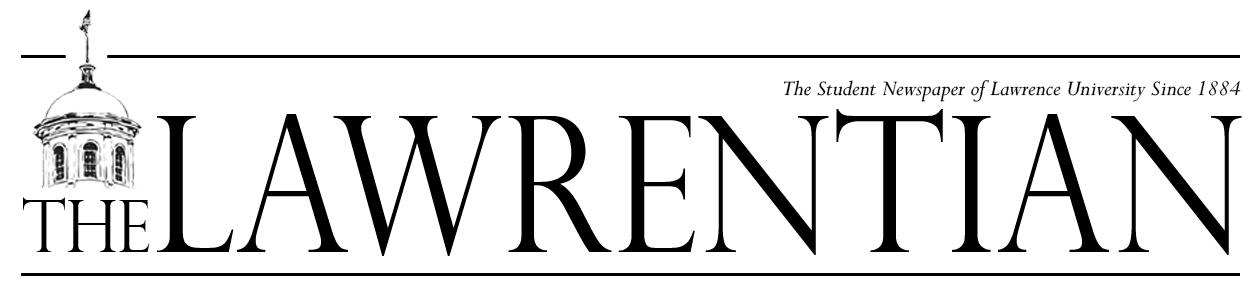While the hope is that you’re not like the prospie last week who said, “I only use my computer for Facebook,” it’s highly unlikely that you’re utilizing it to its full potential. Notably, you may not be using your computer to make your life easier in some key ways.
You probably already know that keyboard shortcuts are a huge time savers. Even the most computer-illiterate will find the concept of copy and paste shortcuts very helpful. On a Mac, to copy something such as text, a file or an image you’ve selected, you must hold down the “command” key, hit the “c” key and then let go. To paste what you just copied, hold down the “command” key, and then hit the “v” key. To do the same thing on a PC, hold down the “control” (ctrl) key instead of the command key.
Also helpful when working with text, select all can be done with “command +a” for Macs and “ctrl +a” — hold down the first key mentioned and then tap the second button. The “+” is a spacer for ease of formatting. When “cutting” items, a function which allows you to remove the selected item or text from its current location, and pasting it to a new location with the “paste” command, use “command +x” for macs and “ctrl +x” for PCs.
Even slightly more advanced users may not be aware of different searching shortcuts. To search in any text document, you may be able to use “ctrl +f” on a PC. This will bring up a search box where you can type the text you’re looking for.
The ability to move around word-by-word in text is done on a PC by holding the “ctrl” key, and then striking the arrow keys — right for right one word, left for left one word.
If you’re trying to find a particular directory in windows, you’ll find “windows +e” useful. This brings up the Windows Explorer, which accesses all of the different directories on your computer. You can get to My Documents, Desktop, Program Files and essentially anywhere else via this method. A similar option on Macs is “shift + command + h,” which brings up your Home Folder. You can navigate from there.
Once you start using keyboard shortcuts, it’s hard to go back. It’s so much easier than right clicking and choosing an option or navigating through the file menus to find an action for what you want.